Security Template Change Tracking Report
Maintenance > new world ERP Suite > Security > Reports > Security Template Change Tracking Report
The Security Template Change Tracking Report has been added to the Security Reports menu:
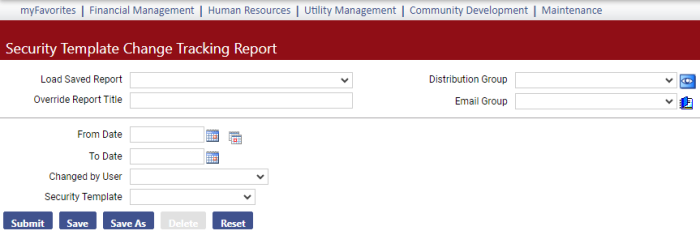
Run this report to review changes made to security template permissions.
To capture information for a specific date range, select a From Date and To Date. You also may leave one or both fields blank.
From the Changed by User dropdown, select a specific user or leave the field blank to run the report for all users who made changes to security template permissions.
Click Submit to generate and display the report.
Information on the report includes the following:
- Template ID and name
- Changed date and user name
- Component ID, name and mask
- Old and new template mask
- Add, change, delete, view, print, undo, finalize and admin permission changes
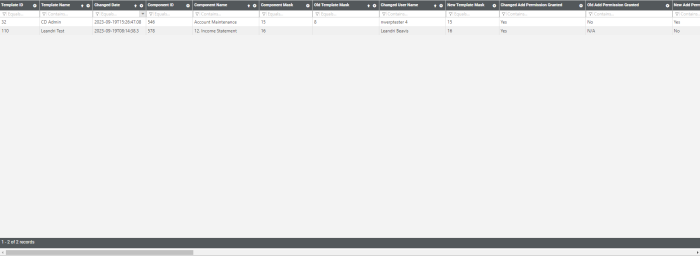
To export the report to Excel, click the Feature Chooser icon in any column header, then Export:

The Export Options dialog displays:
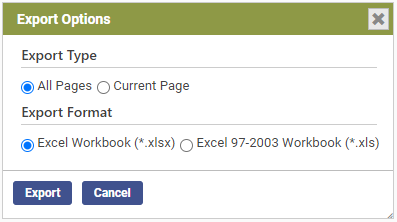
Make your selections and click Export.
For this report to display on a user's Security Reports menu, the user needs permission to the Security Template Change Tracking Report security component:
- Navigate to Maintenance > new world ERP Suite > Security > Users. The User List page displays.
- Use the filter in the User Name column to search for the user.
- Select the user's row.
- Click Permissions. The User Permissions page displays, containing a grid of security components and a filter panel.
-
In the Search Security Components filter, type security template. The grid refreshes to display the Security Template Change Tracking Report component:
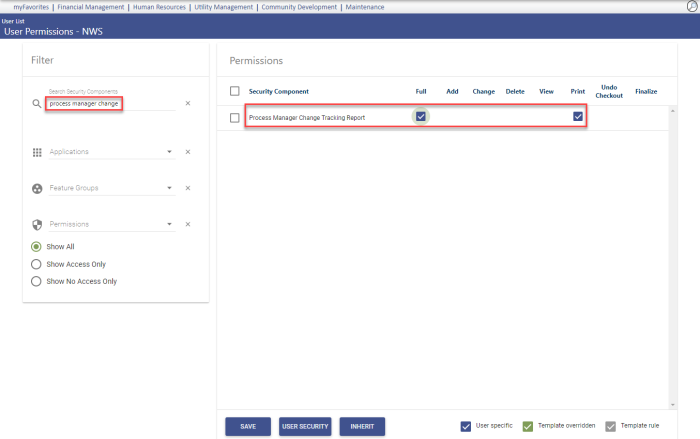
- Select Full permission.
- Click Save.
- For the permission to take effect, the user must log off and log back onto the system.